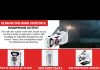We know setting up a new home weather station can seem daunting, but fear not! This article will guide you through the step-by-step process, ensuring a seamless installation and setup experience. We’ve got you covered, from finding the perfect location for your weather station to connecting it to your smartphone or computer. So please sit back, relax, and let us help you make the most of your new home weather station!
Review contents
Choose the Right Location
Consider the environment
When selecting a location for your weather station, it’s essential to consider the surrounding environment. Look for a spot that is open and free from obstructions that could affect the accuracy of the readings. Avoid placing the station near large buildings, trees, or other structures that may block wind flow or create heat islands. Additionally, note any direct sunlight sources that could artificially increase temperature readings.
Find a suitable outdoor spot.
To ensure accurate measurements, choose an outdoor location for your weather station. A setting away from indoor heat sources and insulated walls will provide more reliable data. Consider mounting the weather station on a pole or tripod, which will help elevate the sensors and reduce interference from the ground or nearby objects.
Ensure proper placement of sensors
Each sensor in your weather station serves a specific purpose, and proper placement is vital for accurate readings. The rain gauge, for example, should be positioned away from overhead obstructions or structures that may cause rain patterns to be skewed. The anemometer, which measures wind speed and direction, should be mounted in an open area at least 10 feet above the ground for accurate wind readings. Carefully follow the manufacturer’s instructions to install each sensor correctly.
Assemble Your Weather Station
Read the instructions
Before starting the assembly process, take the time to read through the instruction manual provided by your weather station. Please familiarize yourself with the components, their functions, and any specific guidelines or precautions mentioned. By understanding the instructions, you can ensure a smooth and successful setup process.
Gather all the components.
Collect all the components of your weather station and organize them in a convenient and accessible manner. Verify that you have all the necessary sensors, cables, and additional modules that may come with your particular model. Having everything readily available will save time and minimize the chances of misplacing components during the assembly.
Mount the sensors
Follow the manufacturer’s instructions to mount each sensor in the designated locations. Ensure that the sensors are firmly secured and level for accurate readings. Pay attention to any recommended orientations or alignments, such as pointing the wind vane of the anemometer northward. Take your time during this step to guarantee a solid and reliable installation.
Connect the cables
Once the sensors are securely mounted, connect the cables according to the instructions. Check that each connection is snug and secure, as loose connections may lead to incorrect or inconsistent readings. Take care to route the cables away from potential hazards or areas where they could be accidentally damaged or tripped.
Powering Your Weather Station
Choose the power source.
Various sources, including batteries, solar panels, or an AC adapter, can power weather stations. Consider the availability of sunlight and the reliability of the power supply in your area. Solar panels can be an environmentally friendly and long-term solution, while batteries provide a convenient option for remote or off-grid locations. AC adapters are suitable for installations in proximity to power outlets.
Connect the power cable.
If your weather station requires a power cable, carefully connect it to the appropriate console or central unit port. Ensure the connection is secure and the cable is not strained or pulled. If using batteries, follow the instructions to insert them correctly into the battery compartment. Confirm that the power source is functioning correctly before proceeding.
Configure the Console
Turn on the console.
Once the weather station is powered, turn on the console or central unit following the manufacturer’s instructions. Allow the console to boot up and initialize fully before proceeding with the setup process. This ensures that the device is ready to receive and display data accurately.
Set the time and date.
Set the correct time and date on the console to ensure accurate time stamps for your weather data. Typically, this can be done through the settings menu or following specific button combinations outlined in the instruction manual. Pay attention to any options for time zone adjustments or daylight saving time.
Enter your location
Enter your location information into the console using zip codes, coordinates, or specific location names, depending on the options provided by your weather station model. Accurate location data is crucial for more precise weather forecasts and localized readings.
Adjust unit preferences
Review the unit preferences on the console and adjust them according to your preferences. Decide whether you prefer temperature readings in Celsius or Fahrenheit, wind speed in miles per hour or kilometers per hour, and so on. Customizing the units to your liking makes interpreting and understanding the weather data displayed easier.
Connect to a Computer or Mobile Device
Check for compatibility
Determine whether your weather station can be connected to a computer or mobile device for enhanced data monitoring and analysis. Check the manufacturer’s specifications or documentation to confirm compatibility with your preferred device’s operating system. This connection allows for real-time data monitoring, historical data analysis, and convenient weather updates.
Connect via USB or Wi-Fi
Depending on the model, your weather station may offer connectivity options such as USB or Wi-Fi. USB connections enable direct communication between the weather station and the computer, usually via a dedicated cable. Wi-Fi connectivity allows for wireless data transfers and eliminates the need for physical connections. Ensure you have the cables or network credentials to establish a connection.
Install the required software or app.
To establish a connection and access the data from your weather station, install the manufacturer-provided software or app on your computer or mobile device. Follow the installation instructions carefully, ensuring you have the latest version of the software or app for optimal performance. Once installed, open the software or app and follow the prompts to connect your weather station.
Calibrate the Weather Station
Compare readings with a trusted source
To ensure the accuracy of your weather station’s readings, compare them with a trusted source such as a nearby official weather station or weather service. Note any discrepancies and take steps to adjust your weather station’s readings accordingly. Calibration may involve altering settings or performing manual adjustments as the manufacturer recommends.
Adjust for accuracy
If your weather station consistently provides readings that deviate significantly from the trusted source, consult the instruction manual or contact the manufacturer for additional calibration methods. They may provide specific instructions on how to fine-tune the sensors or make adjustments within the settings of your console or software.
Test and Troubleshoot
Verify sensor readings
After the initial setup and calibration, verify that all the sensors function correctly. Monitor the console or software for real-time data updates and ensure the readings align with your expectations based on outside weather conditions. If any sensor readings appear inaccurate or irregular, review the troubleshooting section of the instruction manual or contact customer support for assistance.
Check connectivity
If you experience difficulties establishing or maintaining a connection between your weather station and your computer or mobile device, troubleshoot the connectivity. Ensure that all cables or wireless connections are correctly connected and functioning. Review your computer’s network settings, firewalls, or antivirus software to ensure they are not interfering with the connection.
Resolve common issues
While rare, weather station setups can encounter common issues such as signal interference, data gaps, or occasional sensor malfunctions. Consult the troubleshooting section of the instruction manual or visit the manufacturer’s website for a list of common issues and solutions. Many problems can be resolved with simple troubleshooting steps, such as adjusting the sensor alignment or updating the software.
Data Logging and Sharing
Set up data logging.
Data logging allows your weather station to record and store weather data over extended periods. Explore the options available with your weather station, as some models may have built-in memory or SD card slots for local data storage. Connect your weather station to a computer or NAS (network-attached storage) device to log and store data remotely.
Explore data-sharing options.
Weather enthusiasts enjoy sharing their weather data with online communities, local weather networks, or meteorological organizations. Research and consider the various data-sharing options available to you. Some weather station manufacturers provide dedicated online data-sharing platforms, while others may support integration with popular weather websites or apps.
Maintaining Your Weather Station
Regularly clean and inspect the sensors
To maintain accurate readings, it is essential to regularly clean and inspect the sensors of your weather station. Over time, dust, debris, or bird droppings can accumulate on the sensors, affecting their performance. Follow the manufacturer’s guidelines for cleaning each sensor, which may involve using a soft, lint-free cloth and mild cleaning agents. Inspect for any signs of damage or wear and promptly replace faulty components.
Replace batteries when needed.
If your weather station relies on batteries for power, keep an eye on their levels regularly. Monitor the battery status indicator in the console or follow the manufacturer’s recommendation for battery replacement intervals. Swapping out the batteries promptly ensures uninterrupted operation and accurate data collection.
Update software and firmware.
Manufacturers often release software or firmware updates for their weather station models, providing bug fixes, new features, or improved performance. Please keep track of these updates and install them as the manufacturer recommends. Regularly updating the software or firmware ensures you have the latest enhancements and fixes to optimize your weather station’s functionality.
Expand Your Weather Station
Consider additional sensors and modules.
As you become more engaged in weather monitoring, consider expanding your weather station by adding additional sensors or modules. Popular add-ons include soil moisture, UV, and indoor temperature and humidity sensors. Research the compatibility and integration options available for your specific weather station model, and select the sensors or modules that align with your interests or monitoring needs.
Integrate with smart home systems.
Take the integration of your weather station to the next level by incorporating it into your smart home system. Connect your weather station to smart home hubs, voice assistants, or home automation platforms. This integration allows you to receive real-time weather updates, trigger automated actions based on weather conditions, or incorporate weather data into your smart home routines.
Following these comprehensive installation and setup guidelines, you can successfully install and set up your new home weather station. With accurate and up-to-date weather data, you’ll be better prepared for weather conditions, make informed decisions, and develop a deeper understanding of your local climate patterns. Enjoy your weather station and the valuable insights it brings!